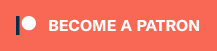Have a European or other PAL Mega Drive and you’re fed up of playing games with borders and at a lower speed? In just a few minutes, you can fix that and play games from any region in fullscreen and at their full speed – And I’m going to show you how.
This week, I’m going to show you how to modify a Mega Drive model 1 to play games from any region and at full speed. If you’re impatient, skip to this point in the video and it’ll take you straight to how you do this. For everyone else, here’s some information and context on why you want to do this mod.
Gamers in Europe were treated pretty poorly in the 80’s and 90’s, what with getting many game releases much later than in Japan and North America, with quite a few titles not even making it this far, to begin with. On top of that, developers rarely optimised games for the PAL television standard, used in Europe and Australia. The result was PAL games that were squashed vertically, had horrible looking borders, played at a slower 50Hz speed instead of the proper 60Hz and a result, the audio sounded worst because it was slowed down.
But you can fix this with most retro consoles, and there are various ways to go about it. For example, I hired someone to region mod my Mega Drive 2 with the ability to change between USA, European and Japanese regions by holding the reset button. This switchless mod is a little more complicated, and since this Switchless mod was installed I haven’t been able to play Master System games via my Everdrive. However, for a quick DIY job you can mod your Mega Drive with a physical switch. The more common method is to add two switches – One to change region, the other to switch between 50Hz and 60Hz speed, but the mod I’m going to show you involves just one switch to go between European region at 50Hz, North American region at 60Hz and Japanese region as 60Hz.
The following method was taken from the Mega Drive PAL-60 Project, and I’ll link to their excellent guide in the description of this video. This is a quick and easy mod that anyone can do, and it doesn’t cost the Earth to do it, either.
You’re going to need a Mega Drive 1 system, some wire, a tool for stripping wire, a Phillips screwdriver, a soldering iron, solder, flux, a hobby or Stanley knife, a On-Off-On switch (I’ll put a link to a suitable switch I bought from Maplins, in the description), and some basic soldering skills. If you aren’t confident with soldering, I highly recommend you get a cheap little project kit to practice before you let loose on your precious console!
Open up your Mega Drive by turning your console upside down and remove these six screws and don’t forget to put those screws somewhere safe! You can now remove the shell, but be very careful as the top and bottom parts of the console’s shell will be connected thanks to the power LED. You can separate the two parts by bending the LED’s legs up straight and slide the LED out of the casing, but it’s not completely necessary if you’re careful. If you do decide to remove the LED, make a note of what coloured wire corresponds to which leg of the LED.
Now you can remove the screws that keep the metal shielding in place – Once again, make sure these screws are in a safe place, and it’s also worth remembering or making a note of what screws were in what holes, as two of the black screws are of different lengths, and there’s a silver screw that’s covered in some sort of red glue. Once unscrewed, carefully remove the shielding and you should now be ready to start modifying your system.
If you look at the Mega Drive’s circuit board, you should see a collection of eight pads in rows labelled JP1, JP2, JP3 and JP4. Depending on your motherboard, these JP pads might be in a different order entirely. Each of these JP pads are jumpers that set the region and video display settings of your system. The left-hand pads for JP1 & JP2 sets the language between Japanese and English respectively, while the left-hand pads for JP3 & JP4 configure the system to output 50Hz PAL and 60Hz NTSC respectively. The right-hand pads for JP1 & JP3 are paired to ground, while JP2 & JP3 are paired with a +5V signal.
Depending on the revision of your Mega Drive 1 system, these JP pads might be in a completely different order, so it’s important that you pay attention to the labelling of these pads. In some cases, there may even be a capacitor over the JP1 pads, which you should remove by gently heating up the pads where the capacitor’s legs meet the circuit board, while carefully pulling the capacitor itself.
There are horizontal white lines connecting the left pads to the right ones, and you’ll need to use your hobby or Stanley knife to cut the traces linking the JP2 pads, and the JP3 pads as well. If you have the same JP arrangement as me, it should look like this, and if you don’t, it’ll look different. As long as you’ve cut the JP2 and JP3 traces, you’re doing it right. Funnily enough, in this current state your console will think it’s an American system and will output at 60Hz, but we’re going to add a switch to allow us the freedom to change that.
Now you need to get some flux. You can buy it in a bottle with a brush application, or a flux pen. You can get by without it, but it makes your life so much easier if you do, as this chemical will help your solder bond to components. Apply some flux to the JP pads.
Now you’ll need to heat up your soldering iron, and apply some solder to the right-hand JP1 pad (or the right-hand JP3 pad, but I prefer JP1 as it makes things neater), the left-hand JP2 pad, and the left-hand JP3 pad. You only need a little bit, so don’t go overboard. You know you’ve done it OK if the solder is nice and shiny.
Next, take three lengths of wire. The colour is your preference – It’s easier if they’re all different colours, but I only had red and black, so I’m using two red wires to solder to the “on” positions on my switch, and a black wire to solder to my switch’s “off” position. It helps if they’re a little longer than you need, so you have a little room for error. Strip a little bit off the end, give the exposed end a little twist, and tin it by applying a small amount of solder so that it’s nice and shiny. Do that for all three wires.
Now you need to carefully solder each wire to the pads we applied solder to earlier. Your “off” wire, in this case, my black wire, needs to be soldered to the right-hand JP1 or JP3 pad – The one paired to Ground. Next, we’re going to solder the wire that corresponds to the Japanese region, to the left-hand JP2 pad, here I’m using a red wire. Finally, you need to solder the wire that will be our European region switch, to the left-hand JP3 pad.
We’re halfway there, and this is what my pads look like. Again, if you have a different revision board, your wires may be soldered to different pads, and you’ll need to pay attention to the JP labels.
Now we take an On-Off-On switch. I bought this particular switch from Maplin. You only need a single pole switch, but this Double Pole Double Throw switch does the job. You can use a slide switch, which will look a little better, but that requires a little more work in terms of mounting the switch. Your switch will also need to be small so you have some more flexibility in terms of where you can mount it. When you have your switch, it’s worth thinking about where you’re going to mount it – This Sub-Miniature Toggle Switch is small enough to mount at the rear of the system, so that’s where I’m putting mine. Bear in mind that your switch will need to fit under or around the massive metal shielding panel, so you might want to test placements to get the best fit before you start the next step.
If you look at the wires you soldered to the board, it’s worth bunching them together and neatly running them to where you want to mount your switch so you have an idea of how long your wires need to be. Trim them down, strip and tin the ends as we did with the other ends. You can also tin the contacts of your switch as well – My switch is Double Pole, so it has six contacts, two for each position of the switch – I only need one for each position though, so tin a row of contacts to do the job.
Now you need to solder the wire leading from the right-hand JP1 or JP3 pad to the centre contact of your switch, which will be our default American region option. Next, you can take the wire from the left-hand JP2 pad and solder that to one of the left or right “On” positions of your switch. Which one doesn’t matter, it’s just your preference, but this will be your Japanese region, 60Hz option. Now you can solder the wire of the left-hand JP3 pad to the other “On” position of your switch, and this will be your European region, 50Hz option.
It’s at this point that you’ve now done the hard bit, but before you go any further, connect your console up and test a game to make sure everything’s still working. Quite a few Mega Drive games were multi-region and changed language depending on the console’s region. It’s common to use Streets of Rage as a test game because if you set the system to Europe, you’ll get the usual slow speed and borders. Set the switch to middle setting and you should get the American full screen, full speed experience while setting the switch to our Japanese option will show Japanese language and a Bare Knuckle title screen instead of Streets of Rage. You can even change the switch while the console is running and it’ll change region on the fly.
Before we put everything back together, we need to mount our switch. Because I’m using a toggle switch, this is a pretty easy job. I’m going to mount it on the rear of the system, and to do that I need to drill a hole. Try and line up your switch to make sure the whole thing will fit where you want to drill the hole. For this particular switch, I drilled a hole using a 6mm dowel drill bit – Be careful that you don’t plough it through your Mega Drive’s components. Once that bit was done, I could insert the switch and screw it in. If you used a different type of switch, you might need to use a file to make a suitable hole for your switch, but it’s not too difficult.
If you want to play Japanese games without a slot converter, you’ll need to remove these corner tabs on your cartridge slot too – But as someone who uses flashcarts like the Everdrive, I personally don’t find it necessary, and it’s a little ugly as well.
Now you can put the whole thing back together. Put the metal shielding back in place, screw it in, and then put together the casing. If you removed the LED assembly, make sure you reinserted it the right way with the correct wires leading to the correct LED pins. It’s also worth making sure that the headphone jack’s volume slider’s position on the board matches up with the position on your shell, otherwise you’ll feel very foolish when you put it all together.
Once it’s all back together, give it another test and you’re all set. Don’t forget that some CRT televisions will give you a black and white display if you’re using a composite or coax connection with a 60Hz console, so if you’re in a PAL region and using a CRT television – Do yourself a favour and get an RGB SCART cable for an even better picture, with full colour on any CRT television.
You’re now ready to play Mega Drive games as they were meant to be played – Full screen, full speed and the freedom to play games from any country.