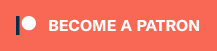You might know that the Super Game Boy allows you to play Game Boy games on your Super Nintendo console. But do you really know everything else it could do? It’s time to go in-depth with the Super Game Boy, and show you that it does a whole lot more than give you a bigger screen to play your portable games.
Way back in 2015 I did a brief video about the Super Game Boy, it’s Japanese-exclusive followup, and Hori’s Game Boy-styled controller that was designed to be the perfect controller for both editions. Since then, I still use the Super Game Boy for playing my original Game Boy games, and since I produced that initial video, I’ve learnt even more about this awesome Super Nintendo peripheral. As a result, I’ve realised that a running time of three minutes, fifty-one seconds is nowhere near long enough to cover any one of these items individually, let alone all three. So, I felt it seemed like a good idea to cover the Super Game Boy and its related paraphernalia in a lot more depth, starting with the peripheral that started it all.

Released in 1994, relatively late in the original Game Boy’s life span, the Super Game Boy was an ingenious idea, allowing Super Nintendo owners to play games originally designed for the Game Boy handheld, on their television screens. With the Game Boy’s technical specifications already being well outdated even when the original system appeared, this peripheral released at a pretty cheap price of £49.99 here in the UK, and $59.99 in North America.
Noticeably larger than a standard SNES cartridge, with the North American NTSC version made to match the boxiness of their system, as opposed to the curvier version released in Japan and PAL regions – The Super Game Boy shares the same innards as the Game Boy console, only relying on the SNES hardware for it’s controller input and audio/video output. For the most part, it acts exactly like a proper Game Boy should, although its CPU runs slightly faster due to it apparently relying on the Super Nintendo’s clock speed rather than it’s own – Something that can be fixed nowadays with a modification to the hardware. With that said, most players wouldn’t know the difference; but if you listen to any Game Boy game’s music and compare the Super Game Boy to the original hardware, you may well notice that the music is slightly higher pitched than it is when playing on a proper Game Boy system.
But beyond its primary purpose of acting as a means of televisual output, the Super Game Boy’s most lauded (and ironically it’s most underused) features were related to the many ways that it was possible to extend the audio and visual elements of Game Boy games, allowing them to do things that were never possible on the aging 8-bit handheld. But before I get onto that, let’s take a look at the Super Game Boy’s built-in functionality.
Using the Super Game Boy is simple. Insert your original Game Boy or backwards-compatible Game Boy Color cartridge into the peripheral, plug the whole thing into your SNES and then switch the console on; after a short splash screen, your inserted game will load, just like it would on the original system.
[AdSense-A]
Using the standard SNES controller, you can open up the Super Game Boy’s menu by pressing L & R together, but if you plug the SNES Mouse into the second controller port, you can click both buttons at the same time to open the menu, and navigate it using the mouse cursor. If you happen to have Hori’s excellent Super Game Boy Commander controller, the controls are simplified somewhat, and you can open up the menu by pressing the R button – I’ll be covering the Super Game Boy Commander in depth in it’s own video, so stay tuned for that one, because this Hori-made controller offers a lot of additional features for Super Game Boy owners, which I will of course be delving into another time.
When you open the main menu, you’ll be given five different options all offering different features. From left to right, they go: Colour palette selector, Border selector, Controller Setup, Custom colour palettes and graffiti. Let’s take a closer look at what each one does.
The colour palette selector is pretty explanatory. The Super Game Boy improves upon the original handheld with the ability to display games in different colours rather than different shades of green or black. While the stock Game Boy displays up to four different shades of a colour, the Super Game Boy can change those four colours independently. While a handful of Game Boy games labelled as Super Game Boy Compatible have their own default colour palette, consisting of many more colours than the four that are usually allowed; if you aren’t happy with the look of your Super Game Boy display, you can pick your own palette from several pages of different colour schemes, which you cycle through by selecting the numbered button. Of course, there’s even the option for the Game Boy’s classic green hues, or even just plain black, grey and white, if you prefer the Game Boy Pocket’s colour scheme. While most original Game Boy games default to the first palette, certain early Game Boy games are picked up by the Super Game Boy, and will actually use a preset palette. Games like Metroid 2: Return of Samus, Alleyway and Kirby’s Pinball Land are just a few of the games that load up these preset palettes, and there are plenty more – Most Nintendo-published releases in fact.
But if you’re playing certain Super Game Boy-enabled games, you’ll be able to play with more than the four standard hues per palette. Games like Donkey Kong ‘94 show off this functionality rather well for differentiating gameplay visuals from the user interface, and the Pokemon series of games offer a subtle but extremely effective use of these feature for battles, where the fighting monsters are coloured differently. The palette will even change automatically when you change areas. For these Super Game Boy-enabled games with a default palette, a button will be available to switch back to this default scheme if you’ve changed it and want to go back.
Back up to the main menu, and next up is the border selector. You may have noticed that the game display doesn’t take up the whole screen, and the rest of the display is filled with a rather pedestrian border – Although you can change this to one of several included on the Super Game Boy. Some Super Game Boy-supported games will automatically load up a game-exclusive border from memory, with some games even offering multiple borders, that are displayed when needed.

Let’s show you what I mean. If I were to take a bog-standard, older Game Boy game, everything would load exactly as normal. However, if I were to load up a game like Pokemon Blue, a custom border will be loaded. Even better, if I were to load up the Game Boy port of Street Fighter 2, the border will change on the fly, depending on what country you’re fighting in. It’s not instantaneous, and of course it’s purely cosmetic – but it’s still a pretty clever feature.
At this point, it’s also worth mentioning that some Super Game Boy games have hidden borders that are only accessible through button press codes. For example, at first glance Mario’s Picross has a border for it’s title screen, and a green Game Boy border for the game itself. However, depending on what buttons you press to get past the title screen, you’ll get a few different borders, all revolving around different coloured Play It Loud era Game Boys. Pressing Start on it’s own will get you that green Game Boy, but pressing Left and Start you’ll get a yellow Game Boy, Up and Start will get you Black, Right and Start will get you Red, and Down and start will give you a bright white Game Boy. But there’s even another border, which is unlocked in a slightly more complex manner. On the title screen, slowly press Up, Down, Left and Right in any order you want – One of those directions will cause a tone to be played, once you hear it, don’t press any other direction and press A or Start. This will load up the Transparent Game Boy border.
Space Invaders is another game with a hidden border. When playing the standard Super Game Boy mode, you’re given a border that represents the classic upright cabinet. But, if you pause the game and press A, the border will fade away and change to the alternative Cocktail version of the cabinet. Pretty cool, huh?
Next is the rather self-explanatory Controller Setup. Not much to see here, just the option to change whether the B button on your SNES pad acts as the A or B buttons on the Game Boy. Let’s move on!
[AdSense-B]
The fourth option is probably the one that’s the most fun – The Custom Colour mode. While the Colour Palette menu allows you to select from several pages of pre-defined colour palettes, in this menu you can make your own from scratch. You can change each of the four shades of colour to anything you want, and it’s quite fun to find the perfect combination for the game you’re playing. Wish the background in Metroid II was a nice shade of purple? Go ahead and do it. Want to make all the sprites in Super Mario Land the same colour as the background to make the game harder? Be my guest. You can even change how light and dark each colour is as well, so there’s a lot of things to fiddle around with here. While your custom palette is deleted when you turn the console off, the Custom Colour screen features a 12 digit code you can record and then type in the next time you play, to retain your perfect colour scheme.
So you’ve got your game looking as perfect as can be, but what if you don’t like the predefined borders on offer? Well, why not make your own with the Grafitti function? In this mode, you’re given some very basic drawing tools in which you can customise your border in any way you choose. Whether it’s doodling, or using it to somehow write down notes, you can pretty much do what you like here – Even enabling a function to draw over the screen as well. I’m not sure how useful this function is, to be honest – But hey, who doesn’t like extra features, and you can even use the SNES Mouse to draw, instead of the unwieldy SNES controller Dpad. Once you’ve made your border, you can select it at any time using the far right icon in the Border menu. Unfortunately, you can’t actually save your hard-scribbled artwork, so once you turn the system off, it’s gone forever – So it’s probably not worth spending too much time on your masterpiece. The Super Game Boy’s own Players Guide suggests connecting your Super Nintendo to the VCR and recording it via that way, but I have no idea why you’d actually do that.

So that’s pretty much the official featureset for the Super Game Boy. But what about the stuff that Nintendo don’t tell you in the manual? The hidden stuff, the really cool stuff that few people know about. I’ve got you covered.
Did you know that most of the selectable borders also double up as screensavers? The Game Boy, black and user-created borders don’t do anything, but if you pick any other border and leave your Game Boy alone for a few minutes, animations will start to play. If you’ve picked the theatre, then you’ll see the audience start to get restless, fall asleep or even play their own Game Boys. Meanwhile, the signpost border displays an entire day and night cycle, complete with a sky full of stars that is certainly a sight to behold. But before you go and leave your Super Game Boy idle for ages and ages, there’s actually a hidden code to instantly start these screensavers without waiting ages. Just type in this code at any time:
L, L, L, L, R
You’ll hear a sound and the screensaver will play.
About the user-created borders and how they don’t have a screensaver? They sortof do – While you’re creating a graffiti border, draw something and then leave the controller alone for a little while. Your scribblings will be cleaned by up a tiny little man.
What about other cheats? Well, there is one more, even if it doesn’t do anything of particular interest. When loading the Super Game Boy, when the logo pops up you need to type in the following button combination:
L, L, L, R, R, R, L, L, L, R, R, R, R, R, R, R
The credits screen will play as expected – Don’t expect anything particularly exciting, it’s just a black screen with white text. However, it is worth noting that these credits do reveal that the Super Game Boy’s hardware was created by Hori, so the existence of the Super Game Boy Commander controller makes a lot more sense.
But for those looking for the ultimate in Super Game Boy’s undocumented features, I’d like to finish up with some rarely-used features that are actually pretty damn cool.

If you’ve been paying attention so far, you’ll know that certain Super Game Boy labelled games could display different four colour palettes or even palettes that display more than four colours. But something that the Super Game Boy could also do, other than upgrade Game Boy game’s visuals, was to upgrade their audio as well. Donkey Kong ‘94 was an early experiment in this functionality, adding voice samples when played on the Super Game Boy.
Konami seemed to be one of the few publishers that bothered to actually take advantage of this, and more specifically, the games that Factor 5 developed. Their port of the SNES’ Contra 3: The Alien Wars, seems pretty normal, except when you listen to the audio – It seems that the Super Game Boy has a small library of sound effects that Super Game Boy enabled games can make use of, and that’s in full use here.
Going further with this idea is Konami’s Animaniacs. This game should be your typical uninspired licensed game, especially as it’s a cutdown port of the SEGA Mega Drive version of the game. But, as another Factor 5-developed game, they’ve gone above and beyond what you’d expect in terms of how audio is handled because this game has two entirely different soundtracks. There’s the standard one you hear when played on a standard Game Boy, but there’s also an entirely different one that is exclusive to the Super Game Boy – One that uses the SNES sound capabilities, and interestingly, it’s the Mega Drive soundtrack, retooled to use the SNES. It’s an insane amount of work for a game that could have been easily forgotten, but it’s pretty cool that they did.
[AdSense-C]
After spending a little time with the Super Game Boy, you begin to realise the limitations and wasted potential. Something that would have made the Super Game Boy a real gamechanger would be if the peripheral could use the power of the SNES to draw better graphics for Super Game Boy-enabled games. Well, the Super Game Boy technically had that ability, but in Nintendo’s technical documentation, developers were prohibited from using it. If it had actually been used, the idea is that the Super Game Boy could have drawn sprites over the Game Boy display using the SNES’s video memory, leaving the Super Game Boy’s video memory to continue to draw the Game Boy display. There is only one known released game that shipped with this function still intact – Mario’s Picross. How did the game use this potentially awesome feature? To stop the game’s logo on the title screen from changing colour when you change the game’s colour palette. *sigh*.
There were quite a few multiplayer games on the Game Boy, although you needed a Game Link cable, multiple Game Boys and a copy of the game each, to actually play them with other people. Sadly, the first edition of the Super Game Boy didn’t have the facility to link with other Game Boys, that would come with the second edition of the peripheral. But what it could do, was let you use multiple SNES controllers to play certain Super Game Boy-enabled games in multiplayer. Wario Blast was a Bomberman game with the addition of Wario, and using a Multitap and four SNES controllers, four players could play it’s multiplayer battle mode on the television.
Other than Wario Blast, the use of multiplayer via the Super Game Boy was mostly relegated to fighting games, and there were a ton of those – Everything from Killer Instinct, to of course, Street Fighter. Even the likes of Battle Arena Toshinden and King of Fighters had Game Boy ports. All of these games added the ability to play multiplayer matchups on the SNES, but surely if you had a SNES you would be playing the superior SNES versions of Street Fighter and all of these other fighters?

Finally, would you like to see the smallest official SNES cartridge in existence? It’s the Game Boy version of Space Invaders, and its support for Super Game Boy is completely unique, even if the game itself isn’t. Loading it up on a standard Game Boy will give you the most basic form of Space Invaders you’ve ever seen, and I can’t imagine this game being a worthwhile purchase unless you own a Super Game Boy. With this combination, the bulk of the game is unlocked. Loading up the game gives you two options – Super Game Boy and Arcade Mode. Selecting the former option gives you various different configurations of the basic black and white version of Space Invaders, including a representation of the black and white game with coloured cellophane (which was actually done to the original arcade machines), plus a basic colour version.
But more interesting things happen when you pick the Arcade mode, because it loads up a 16-bit SNES version of Space Invaders, including all the game modes of the Super Game Boy game, only better. Granted, it is still Space Invaders after all, and as such it’s not exactly a technologically demanding game – But it is by definition, a Super Nintendo game on a Game Boy cartridge, and the only game to do this.
The Super Game Boy is a fantastic idea, and had a tonne of amazing features – The problem is, that not enough developers really made use of them. Sure, plenty of games had special borders, but very few went beyond that. Imagine if more developers had hidden exclusive 16-bit versions of games, or better audio? Alas, it was not to be, but for a long time this was the definitive way to play Game Boy games on your television – At least until the release of the Japanese-exclusive Super Game Boy 2. But that’s another story, one that I’ll be telling next week when I take a look at the improved Super Game Boy that never made it to the West.
Did you own a Super Game Boy? Were there any Super Game Boy enhanced games that you loved? I’d love to hear your Super Game Boy memories, so why not let share them in your comments for us all to read.
Hopefully, you enjoyed this in-depth look at a truly awesome peripheral, and I’d really appreciate it if you took just a moment to subscribe to Pug Hoof Gaming for more gaming videos, just like this one. If you have friends that you think would enjoy this video, why not tell them about it?
I’ll be back next week with a look at the Super Game Boy 2.